Alignment
These procedures assume that you have completed the System Startup and Daily Startup. In other words, CACAO is configured, you have a PSF on camtip, and you are modulating.
System Pupil Alignment
This procedure will align the pupils on dmtweeter, dmncpc, and camwfs. Things to remember:
ttmpupil is used to align the system pupil on dmtweeter. We use the actuators on dmtweeter as the reference (the F-Test).
ttmpupil moves the image of M1 in every pupil-plane inside MagAO-X, including dmwoofer, dmtweeter, on the modulator, camwfs, fwpupil (and the very nearby dmncpc), fwlyot, and as reimaged on camsci1.
We use ttmperi to align the pupil in the coronagraph using dmncpc actuators as a reference (the J-test).
However, ttmperi moves the pupil image for all of the lower bench. Thus it is important to remember that you are also moving the pupil on camwfs with ttmperi during the J-Test, which can affect loop stability.
The camera lens, which consists of stagecamlensx and stagecamlensy, moves the pupils on camwfs. The primary purpose of this is to register the dmtweeter actuators with the camwfs pixels.
However, on-sky we use the position of the camwfs pupils to control ttmpupil to keep the system pupil aligned as the K-mirror rotates. This only works under the assumption that the actuators are aligned to the pixels first.
In the lab moving ttmpupil to fix camwfs pupil positions mis-registers the actuators w.r.t. the camwfs pixels. So the Pupil Tracking Loop must NOT be used in lab mode.
Decide on your beam splitter
All of the alignment uses cameras downstream of the stagebs science/WFS beamsplitter, and changing beamsplitter causes shifts in both the pupil and focal plane. Thus a change of beamsplitter will invalidate your alignment and require you to repeat these steps.
Decide whether you’re using H-alpha / IR or 65-35 first, and configure stagebs.
Pupil Alignment
This is the main pupil alignment procedure which should be followed after starting up, or after switching beam splitters. The individual F-Test, J-Test, and camwfs alignments are performed when needed as part of this, and are described below.
hit t in the camtip rtimv display to show the target cross
use the keypad on Pupil Alignment GUI to move woofer so the PSF is on the cross
check that camwfs EM gain is 1, then open shutter
Continue using move woofer to get roughly even illumination of the pupils. This can include adjusting focus.
If using
camflowfs:
put fwfpm in knifemask
put
camflowfsin default ROI, and press t to show the target cross on its display.Open the
camflowfsshutter. If you do not see a PSF oncamflowfs:
If you have already completed the alignment successfully, but are now switching beamsplitters: use the drop-down box to select the new beamsplitter.
Warning
Do not use the drop-down unless you are sure that you need to. This is a relative move equivalent to hitting the arrow keys many times. It is not an absolute move to a setpoint. Do not use this to troubleshoot!
camsci1has a wider FOV. Make sure fwscind is not in pupil, move fwfpm to open, then use camsci1 to find the spot.If you can see it on camsci, use pico sci-x to move the spot to roughly centered on camsci1, then return to camflowfs.
If you do not see the spot on either camflowfs or camsci1 then something is wrong. Check all filter wheel and stage positions, ensure shutters are responding and open.
On Pupil Alignment Gui use the pico sci-x buttons to move the PSF left and right to center on the target
See above warning regarding using the drop-down selection for changing beamsplitters.
Use the arrow buttons to move, changing the scale for finer control
The PSF should be centered on the target in the camflowfs display
If not using
camflowfs(i.e. usingcamsci1to align):
Set
camsci1to the full ROITake a dark and then open the
camsci1shutterEnsure
fwscindis not inpupil, movefwfpmtoopen, then find the spot in thecamsci1imageIf you cannot see a PSF, something is wrong upstream. Check upstream filters and stage positions, shutters, etc.
On Pupil Alignment Gui use the pico sci-x buttons to approximately center the PSF on
camsci1Next set woofer offloading to 2 modes
Close the loop on tip/tilt only
low gain is fine. Multiplication Coefficient should be 1.0
If using
camflowfs:
Now select move ttm on lower left of Pupil Guide Gui
With the loop closed:
move up and down with the arrows to center on the target on camflowfs in y.
also clean up any remaining x alignment with pico sci-x.
Keeping the loop closed, you can now start Auto Alignment of the
ttmpupilandcameralensx/cameralensydevices
Monitor the camwfs pupil position to ensure it does not run away
If they do run away, Stop the auto alignment. You may need to use Loop Zero on the loop control GUI and the Zero button on the Offloading Ctrl GUI to remove spurious tip-tilt corrections.
Monitor “Pupil Tracking Loop” and “Actuator Alignment Loop” deltas.
Once the loops have converged (“Pupil Tracking Loop” and “Actuator Alignment Loop” deltas less than 0.05 in the lab) stop the Auto Alignment loop.
In the lab the Pupil Tracking Loop should turn off when you stop the Auto Alignment loop.
On sky the Pupil Tracking Loop should remain on when you stop the Auto Alignment loop.
Adjust flux on camwfs using flipwfsf and fwtelsim, and set camwfs EM gain.
you may need to reset protection
take a camwfs dark
now close the loop, up to ~200 modes
bring up t/t, then focus, then higher order modes block by block
Once 10 modes are closed, increase Woofer Offloading to 10 modes
Now repeat the Auto Alignment steps above with the loop closed
Once the Auto Alignment has converged again, stop it.
Now perform the J-test (below). Once the J-test is complete, you need to re-align the camwfs pupils using the camera lens by hand. Do not run Auto Alignment at this step.
You should now be able to close all modes.
Once all modes are closed, you may need to adjust camera lens position with the directional buttons on the Alignment GUI. Do not use Auto Alignment for this.
Tweeter Pupil Alignment (F-Test)
This does not need to be done if you have performed the Auto Alignment, however it is usually good to check it to make sure the automatic loop has converged properly.
Note
If you modify the F-Test by actuating ttmpupil, you will need to re-do both the J-Test and the camwfs pupil alignments.
To manually align the pupil on the tweeter, we perform the F-Test (which is now actually an R).
fwpupil to open (in Coronagraph Alignment GUI)
fwfpm to open
fwlyot to open
fwscind to pupil (in camsci1Ctrl)
fwsci1 to z
configure camsci1 so that you can see the pupil without saturating.
Move stagesci1 to preset fpm.
If necessary, use the “Loop Zero” buttons to remove any leftover AO corrections.
Now put the test pattern on the tweeter with Pupil Alignment GUI for dmtweeter. Press the set test under Tweeter
Next, use the “TTM Pupil” section to align the pupil on the tweeter using the arrow keypad. The following figure demonstrates what a good alignment looks like.
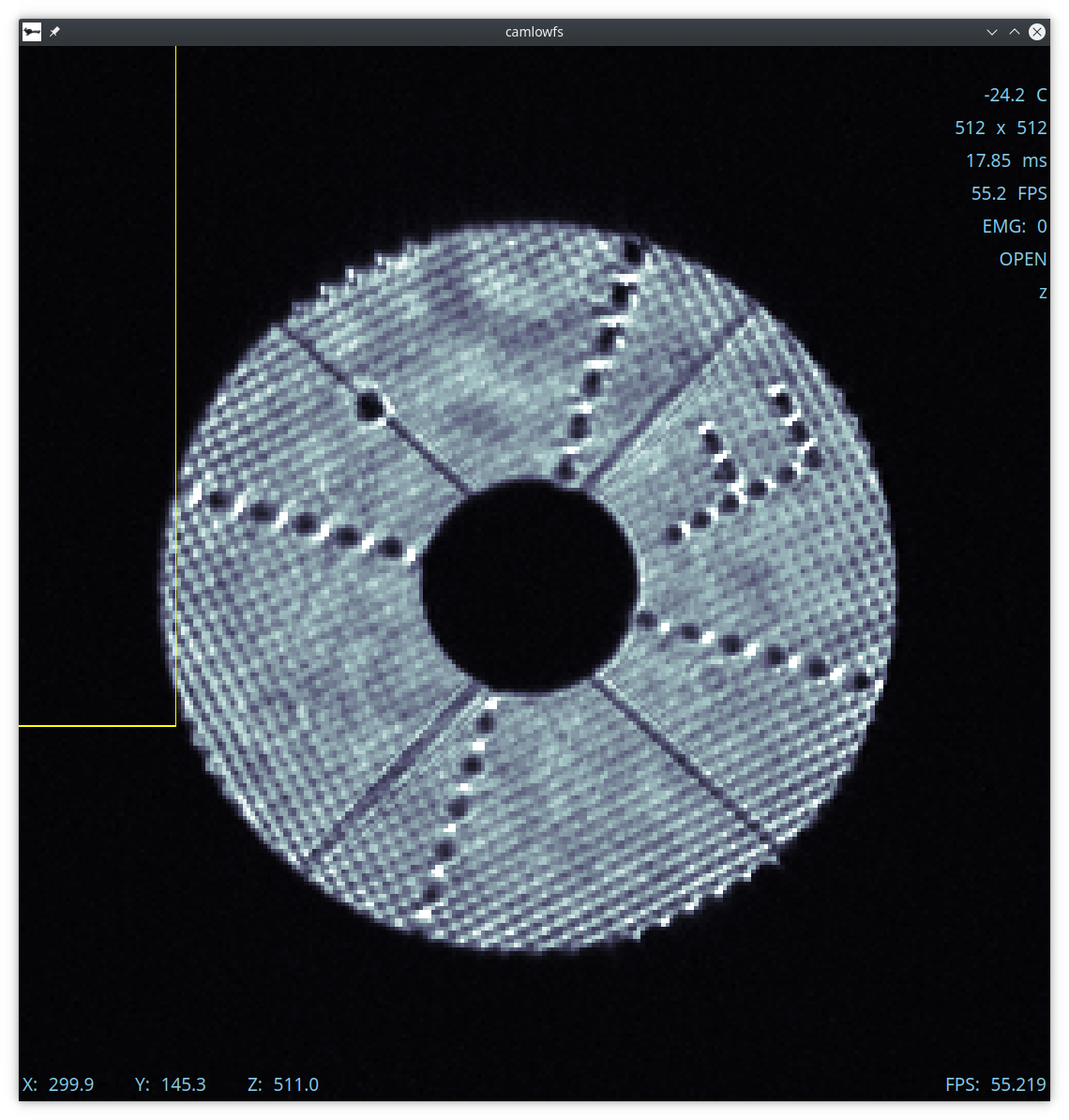
When done, use the Tweeter zero test button on the Alignment GUI.
Decide on your beam splitter
The J-test and later alignment takes place downstream of the stagebs science/WFS beamsplitter, so a change of beamsplitter will invalidate your alignment and require you to repeat those steps.
Decide whether you’re using H-alpha / IR or 65-35 first, and configure stagebs.
NCPC Pupil Alignment (J-Test)
To align the pupil on dmncpc, we perform the J-Test.
Note
ttmperi moves the pupil on the lower bench, including on camwfs. This means performing the J-Test in closed-loop can cause instability. You will need to manually adjust pupil position on camwfs with the camera lens.
Note
The F-Test (above) also changes the J-Test. The J-Test should only be performed after the F-Test (or Auto Alignment) is complete.
The system should be configured for the F-test above (in particular, check that fwscind is in pupil). Next,
Move stagesci1 to preset jtest-telsim.
Put the test pattern on the dmncpc` with the “Set Test” button next to “NCPC” on the Pupil Alignment GUI.
Press the set test under NCPC
Next, use the arrow buttons below TTM Peri to align the pupil on the NCPC DM. The following figure demonstrates what a good alignment looks like.
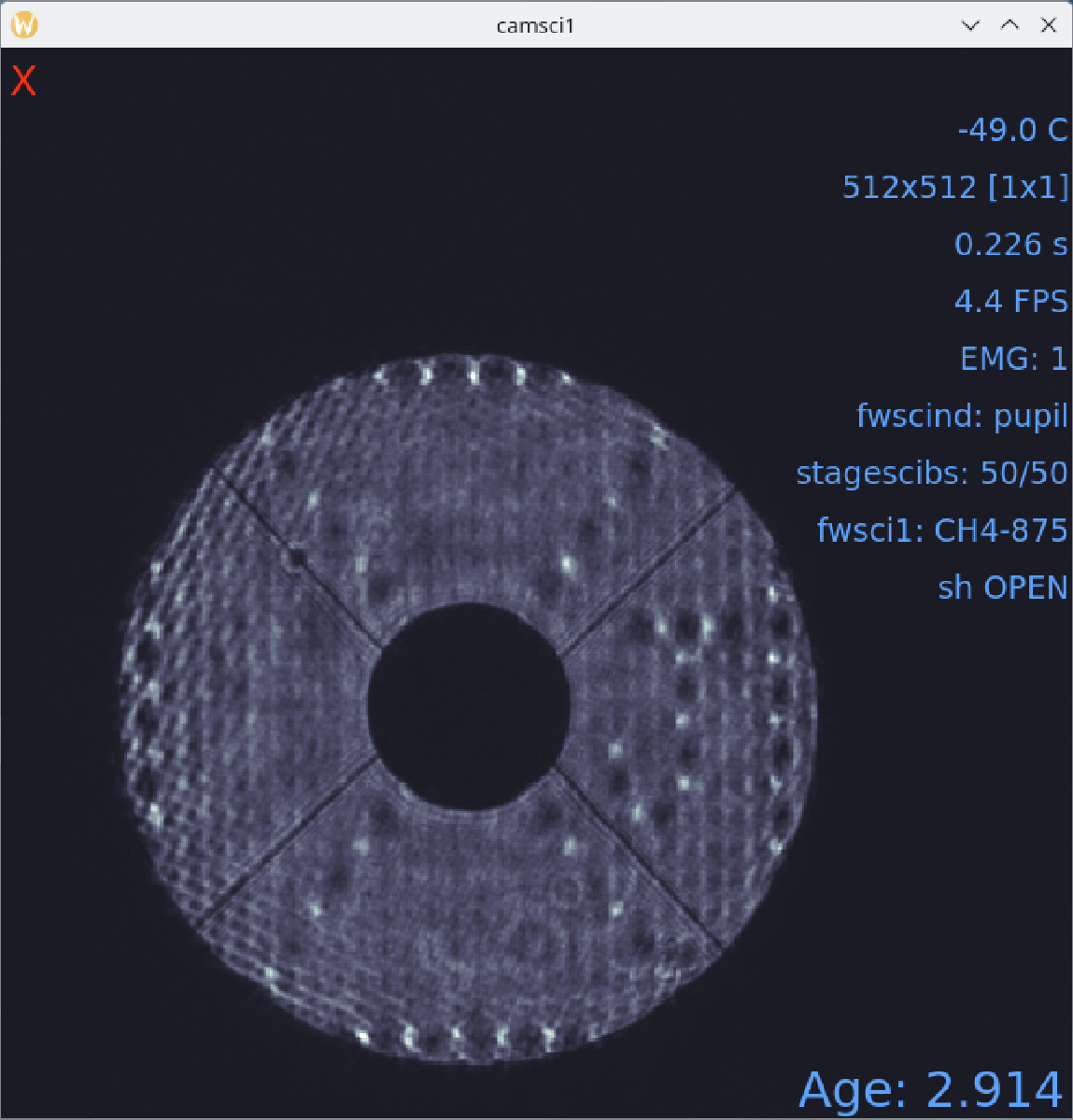
Clear the J-test with the “zero test” button on the Pupil Alignment GUI
Return stagesci1 to the fpm position
Post-J-test Pyramid Pupil Alignment
If you have performed the Auto Alignment this only needs to be done after performing the J-test.
Check the offsets under Pupil Tracking Loop in the Pupil Alignment GUI
Using the directional buttons under the “Camera Lens” section to move the pupil images on camwfs until the x and y displacements are less than 0.05 pixels in the lab (0.1 pixels on-sky).
Warning
The “pupil tracking loop” is not used in lab mode, only on-sky.
Focal Plane and Coronagraph Alignment
Automated Bump Mask and Lyot Stop Alignment
Put fwscind into pupil mode. Then, from the Coronagraph Alignment GUI, change fwpupil to bump-mask. Make sure that camsci1 is in the full ROI and that stagesci1 is at position 54.5.
Then, in cursesINDI, navigate to pupilCorAlign and toggle pupilCorAlign.state.centroid ON. A pattern should appear on dmncpc. Then, toggle pupilCorAlign.state.fwpupil ON. You should see the properties fwpupil.dx and fwpupil.dy start to change. Wait for these numbers to converge to a magnitude less than about 0.2, then toggle pupilCorAlign.state.idle ON to stop the process. The bump mask should now be aligned.
Note
The pattern on dmncpc sometimes freezes, and the app stops working. To fix this, go to a terminal on icc and, as xsup, do xctrl restart pupilCorAlign, and that should fix things. You do not have to redo the centroid step after the restart.
Now, use the Coronagraph Alignment GUI to put fwlyot into your desired Lyot stop, usually LyotLg1. Toggle pupilCorAlign.state.fwlyot to ON and watch the values under fwlyot.dx and fwlyot.dy. Once they converge to a magnitude <0.2, toggle pupilCorAlign.state.idle ON to stop the process. The Lyot stop should now be aligned.
Manual Bump-Mask Alignment
From the camsci1 gui, set
fwscind to pupil
stagesci1 to jtest-telsim
With the camsci1 shutter open, take a new dark. This will serve as the reference for alignment.
In the coronagraph alignment GUI: set fwpupil to bump-mask.
The camsci1 viewer will show the difference image, making it easier to align with the (now obscured) spider arms of the pupil.
Use the “Pupil Plane” directional buttons on the coronagraph alignment GUI to align the mask to the pupil.
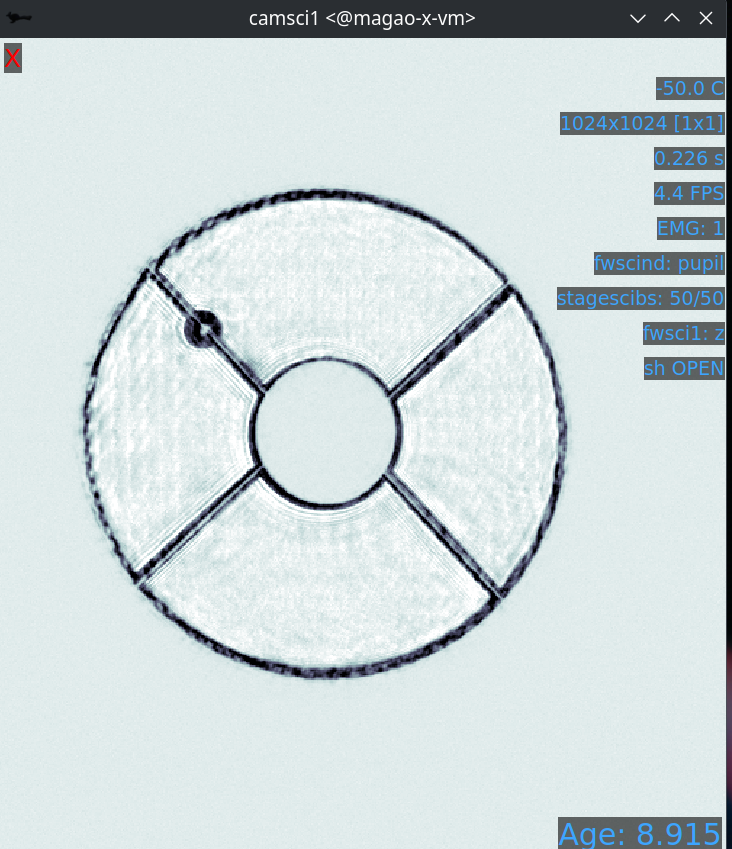
Once the bump mask is aligned, change fwscind back to whatever you had before switching to pupil imaging mode.
Remember to close the shutter on camsci1 and take a new dark.
Focus Diversity Phase Retrieval (FDPR)
To further improve PSF quality, run focus diversity phase retrieval (FDPR) on camsci1 to derive a new non-common-path correction DM shape.
There are multiple ways to configure the algorithm (see Focus Diversity Phase Retrieval (and correction)), but we most commonly use the CH4-875 filter in camsci1 to compute a correction applied to dmncpc.
Configure fwsci1 with the narrow-band methane filter CH4-875
Place stagesci1 at preset fpm
Define a ROI centered on the core of the PSF of size 369x369
Adjust exposure times as needed to have plenty (25000–30000) of counts in the peak of the PSF
Close the shutter and take new darks. (Then open the shutter.)
Open a terminal on ICC
export OPENBLAS_NUM_THREADS=1 to avoid bogging down ICC with the process (TODO: make this automatic)
Run the FDPR process with: fdpr2_close_loop fdpr2_dmncpc_camsci1_CH4
Save the flat with dm_save_flat ncpc -d fdpr
On dmncpc zero all channels, then select the new flat in the drop down and apply it.
PIAACMC Alignment
This alignment procedure assumes you have already completely aligned the system and that FDPR has been run. If that is not the case, please return to the standard alignment page.
- PIAA alignment has three major components, and will be aligned in these steps:
Bump mask alignmnet
Forward PIAA lenses
Complex focal plane mask alignment
Lyot stop alignment
Inverse PIAA lenses
Bump mask & Forward PIAA Lenses
The first set of PIAA optics are the forward lenses. It is recommended that you use the pupilCorAlign to align the bump mask before you introduce the first set of PIAA lenses. To align the bump mask, see “Automated Bump Mask and Lyot Stop Alignment”.
With the bump mask in, you are ready to align the forward PIAA lenses.
Stay in the pupil position on fwscind
Set the stagesci1 to 54.5 for best focus
Move stagepiaa to position 71.85
- In the pupil position:
Look for symmetry in the pupil plane. The given position should be good enough, but fine alignment could be needed.
For alignment, move
PIAAthe conjoined lens control, in Coronagraph Alignment GUI
- In the focal plane:
Put on narrow sparkles: separation 10 lambda/D, amp 0.05
Move
PIAA1until pineapples are symmetric, see figureThis operation moves PIAA1 relative to PIAA0, recommendation is to only move PIAA1 because it has more degrees of freedom in the control GUI
Central PSF should be symmetric, the “tails” of the pineapples should point towards the center
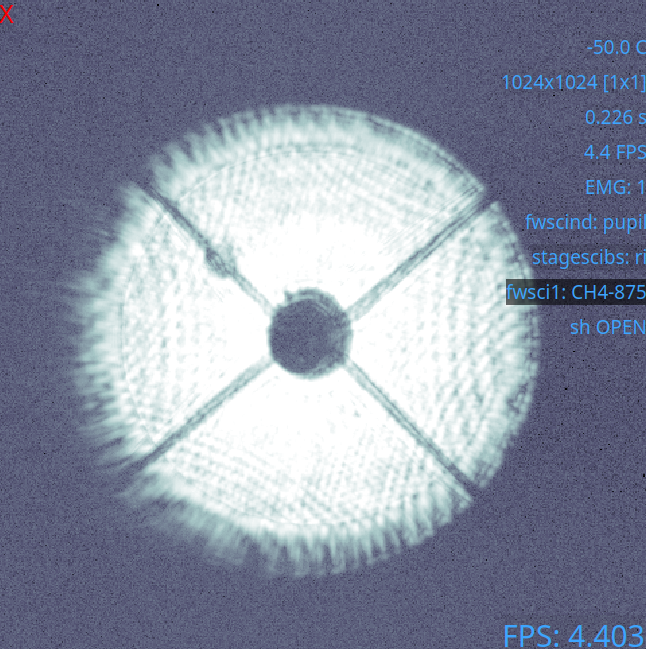
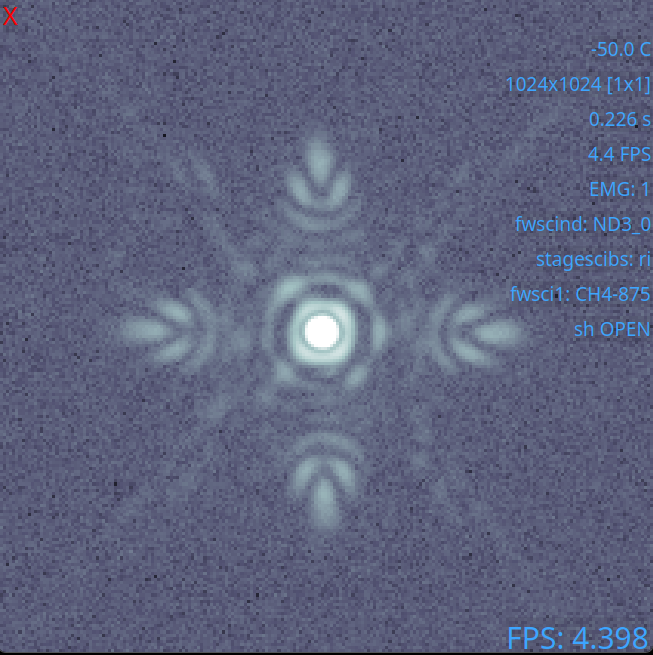
Note
The best position for stagepiaa has been seen to drift between MagAO-X setups. Double check this position between installs.
PIAACMC - aligning the coronagraph mask
- Once you are satisfied with your alignment of the first set of lenses, you are ready to introduce the complex focal plane mask. There are multiple prints on the substrate, and you will need to find the correct one.
Select cmc2 on fwfpm
Make sure camsci EMgain is set to 1
If using an ND filter, lower the ND to allow more light through
- You should see multiple diagonal rows of small dots. See figure.
the top row are tests
the second row are good z’ masks
the third and fourth rows don’t work well
Find the spot on the second tilted row, third spot from the left, numbered in figure.
- The spot should look centered on the PSF as shown below. See figure.
adjust ND as needed to see this properly
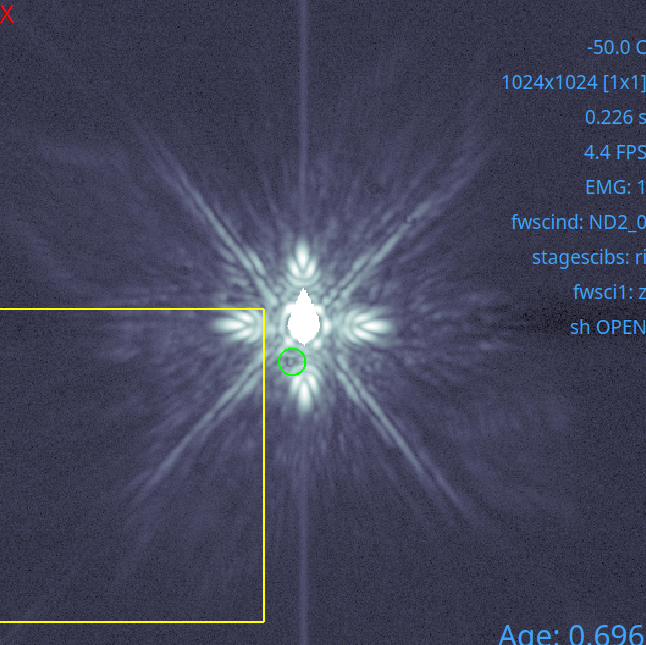

Lyot stop & Inverse PIAA Lenses
- Note that the addition of PIAA lenses means pupilCorAlign will no longer work as intended. The Lyot stop needs to aligned by hand, thankfully it is more forgiving than the bump mask.
Take a dark with the shutter open
Insert RLyotPIAA using the fwpupil
Align so that the mask is roughly centered on spiders
- Next, we add in the inverse PIAA lenses.
Take the inverse PIAA stage to position 61.4
- In the pupil position:
Again, look for symmetry. This position should be good enough but fine alignment could be needed.
For alignment, move with the
iPIAAcontrol, which moves the lenses togetherCheck to see that the iPIAA lenses have a centered distortion, see figure.
- In the focal plane:
shift to the narrowband 875 filter for undispersed sparkles
Put on narrow 10 lambda/D sparkles
- Move
iPIAA1lens in the coronagraph GUI until sparkles are symmetric like the forward PIAA it is recommended to just change the second lens, and leave alone
iPIAA0
- Move
Check closer (3 l/D) and further (20 l/D) sparkles to make sure alignment holds throughout the field
See figure for final alignment.
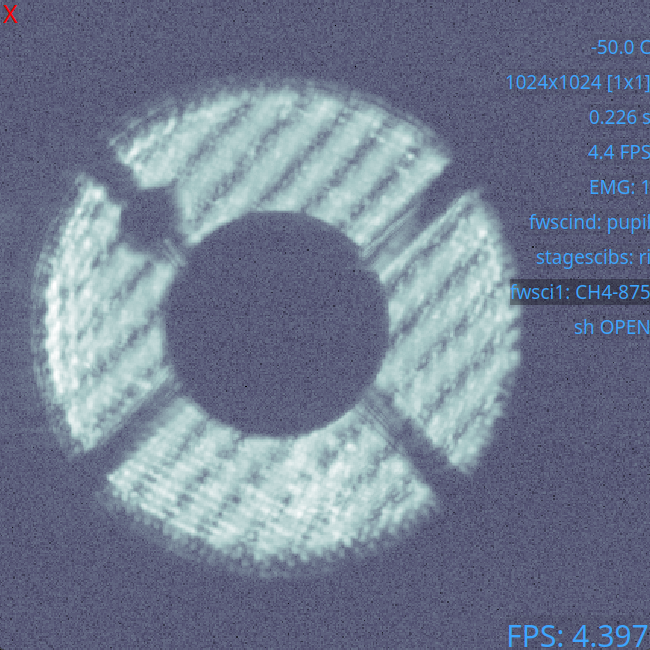
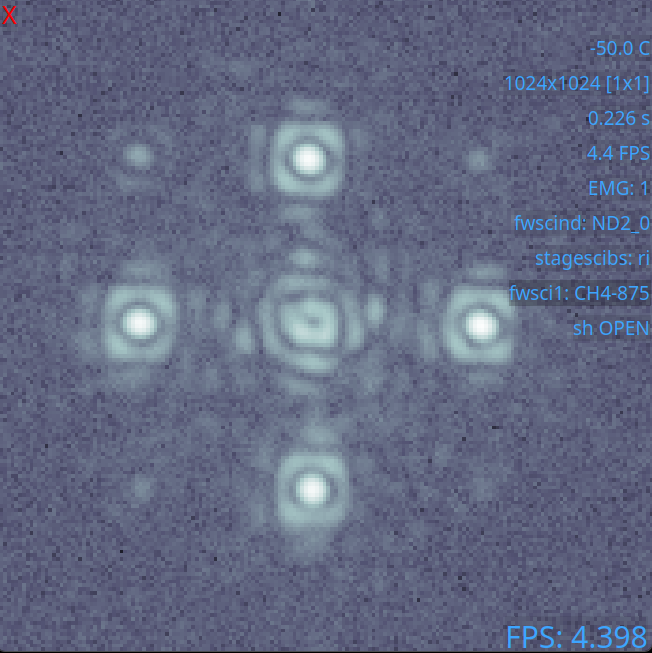
At this point you’re ready to dig a dark hole.