CACAO Setup
MagAO-X uses the “Compute and Control for Adaptive Optics” software package. This document describes how to start up CACAO on MagAO-X and use it for normal operations. It assumes that software installation and configuration is already complete.
When starting after a fresh reboot
The System Startup guide includes these steps, but they are repeated here for clarity.
Open a terminal on AOC and ssh to the RTC or ICC computer as user xsup.
[xsup@aoc ~]$ ssh rtc
or
[xsup@aoc ~]$ ssh icc
Note
You can also connect as yourself and use
xsupifyto becomexsup.Run
/opt/MagAOX/cacao/startupA lot of output will be generated. This is normal.
Terminal Interface Setup
Note
This procedure is documented once but used on both RTC and ICC with minor changes as noted.
Note
You will need to run the cacao-calib-apply command after restarting the WFS camera (for any loop), even if the rest of this setup is already done.
The basic interface to CACAO is through the terminal. We normally set up a three-panel terminal. Open a terminal on AOC, and first “split left/right”. Then in the left half, “split up/down”.
In each of the resultant terminals, ssh to rtc (or to icc) as xsup.
Next:
[xsup@rtc ~]$ cd /opt/MagAOX/cacao/tweeter-vispyr/tweeter-vispyr-rootdir
For ICC the path is /opt/MagAOX/cacao/ncpc/ncpc-rootdir. This should be done in the lower left and right hand terminals. It is not required in the upper left.
Now that you are in the rootdir:
in the upper left panel, run the command milk-procCTRL
in the right-hand panel, run the command cacao-fpsctrl-TUI
The following image shows the state just before the above commands are run
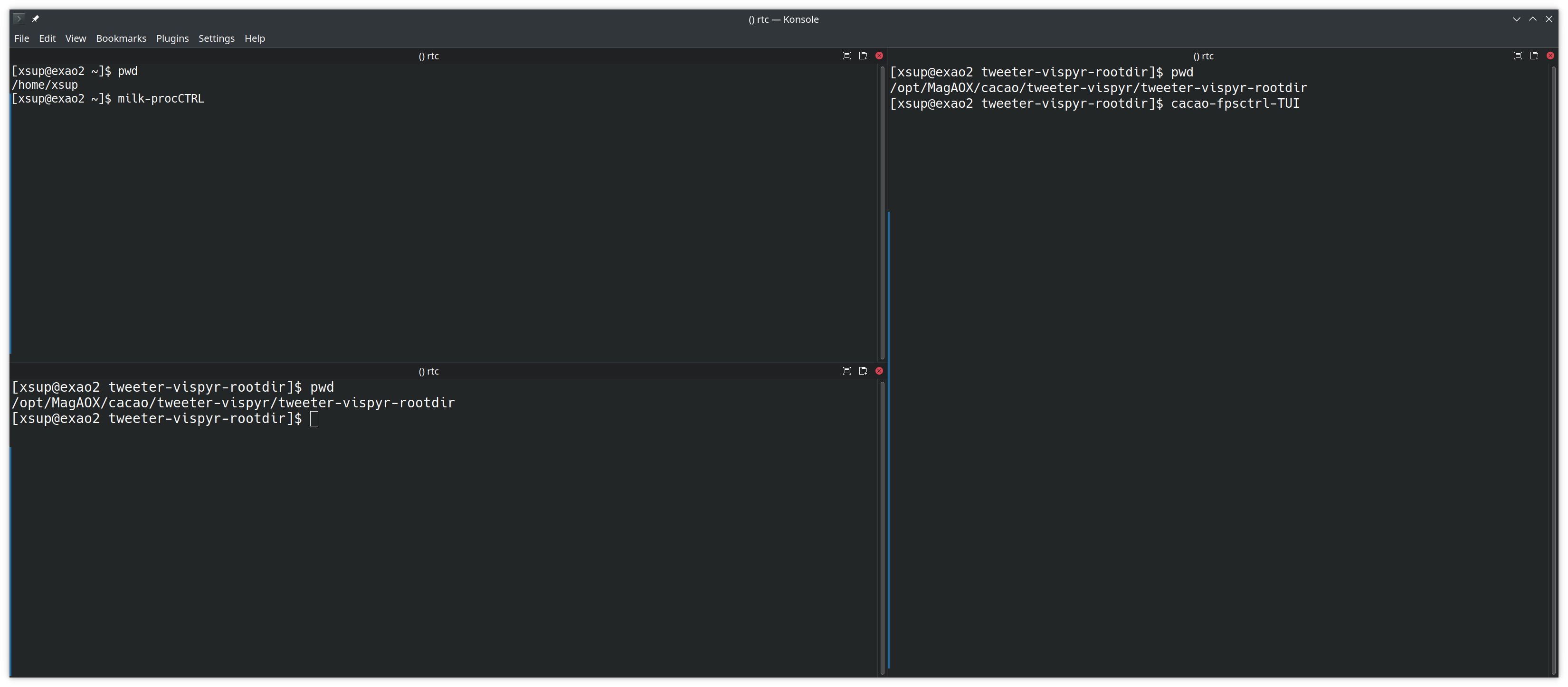
CACAO terminal preparation
The following image shows the state after the above commands are run
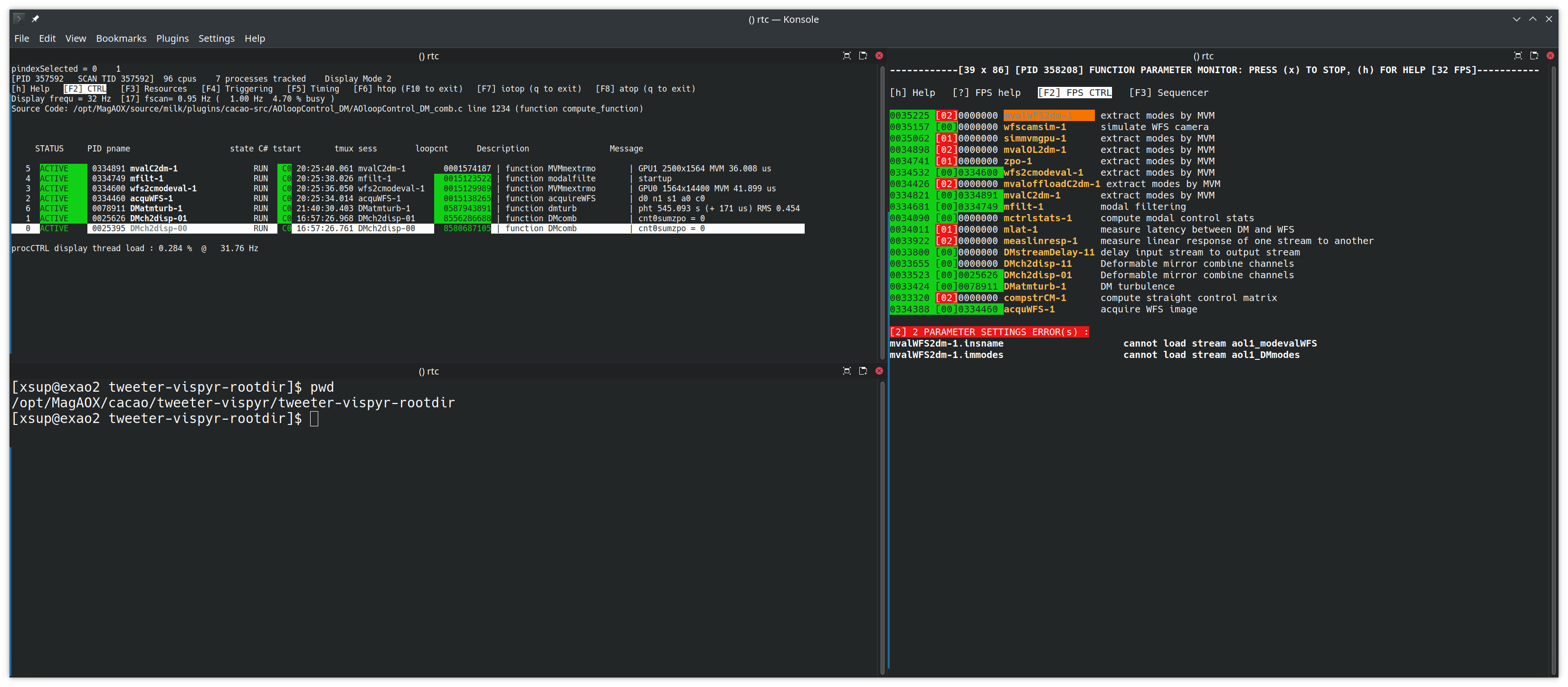
CACAO terminals in operation
In the upper left panel where you have run milk-procCTRL, you will want to change the font size to fit it all in. You can do this by pressing ctrl and using the scroll wheel on the mouse. ctrl + and ctrl - also work.
Note
The above steps are ripe for scripting. Volunteers needed.
Graphical User Interface
To start the GUI for loop control for the high-order loop on AOC:
[xsup@aoc ~]$ loopCtrlGUI ho
Note
If you do not see all the mode block sliders, the calibration hasn’t been applied yet. See the following sections for how to do that.
And for the LOWFS loop:
[xsup@aoc ~]$ loopCtrlGUI lo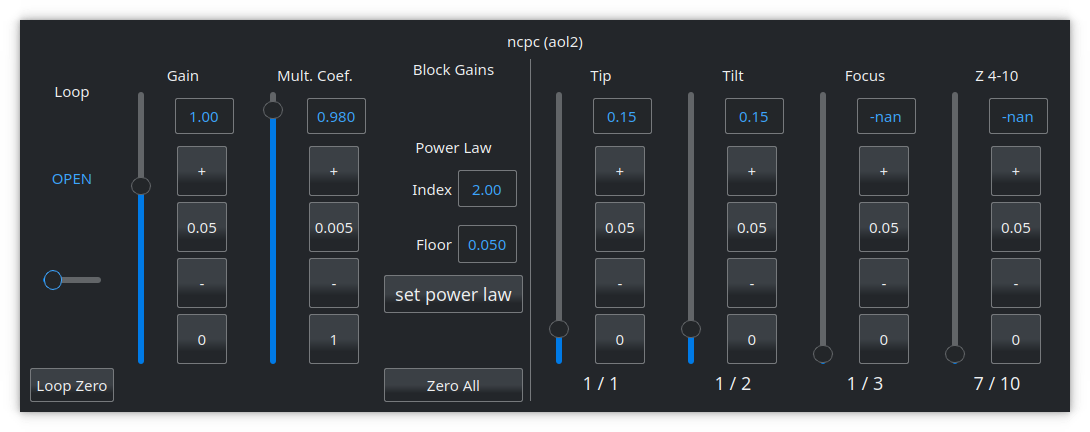
High-order Loop
Note
Almost all CACAO CLI commands must be executed in the rootdir of the relevant loop. On RTC this is /opt/MagAOX/cacao/tweeter-vispyr/tweeter-vispyer-rootdir, which is in the lower-left terminal after the above setup.
First decide which calibration you wish to load. On RTC this is currently almost certainly default.
To see a list of calibration available, execute
[xsup@rtc tweeter-vispyr-rootdir]$ ls ../tweeter-vispyr-calibs.
Warning
Ensure the loop is open before loading a new calibration, or re-loading the current calibration.
To load a calibration, in the lower left terminal run
[xsup@rtc tweeter-vispyr-rootdir]$ cacao-calib-apply XXXX
where XXXX is the name of the calibration. You do not include the full path. For most things, you probably want default. So:
[xsup@rtc tweeter-vispyr-rootdir]$ cacao-calib-apply default
At this point, if you aren’t using the low-order loop, you can continue with Alignment
Low-order T/T Loop
Note
Almost all CACAO CLI commands must be executed in the rootdir of the relevant loop. On ICC this is /opt/MagAOX/cacao/ncpc/ncpc-rootdir, which is in the lower-left terminal after the above setup.
The low-order T/T loop uses light rejected by the coronagraph to control residual vibrations. The “wavefront sensor” for this mode is a program running a center-of-light algorithm on either camflowfs or camllowfs, or the average image from either camera.
First, setup the desired camera. The ROI size does not really matter, but typically we use 32x32 to make the centroiding algorithm efficient.
You can run the LOWFS cameras extremely fast. This can be advantageous to control saturation since roughly 100% of the star light is rejected by the coronagraph. However, you may want to run the loop slower. So you can use the averager for the camera to effectively reduce the exposure time.
Warning
Ensure the loop is open before changing cameras, loading a new calibration, or re-loading the current calibration.
Now to setup CACAO to use the desired camera, run the command
[xsup@icc ncpc-rootdir]$ lowfs_switch camflowfs_fit
In addition to camflowfs_fit you can select camflowfs_avg_fit, camllowfs_fit, or camllowfs_avg_fit.
Now load the desired calibration. Note that this only depends on the camera, not whether you are using the averager for that camera. For camflowfs run:
[xsup@icc ncpc-rootdir]$ cacao-calib-apply flowfsTT
and for camllowfs run:
[xsup@icc ncpc-rootdir]$ cacao-calib-apply llowfsTT
Now the following processes should be running in cacao-fpsctrl-TUI (the right hand CACAO terminal). These should all be green:
wfs2cmodeval-2
mvalC2dm-2
mfilt-2
DMch2disp-02
acquWFS-2
It is ok if other processes are green.
To record the current star location (or rather its average) you need to take a reference with:
[xsup@icc ncpc-rootdir]$ cacao-aorun-026-takeref -n 20000
You can change the number of measurements averaged to suit based on the exposure time of the camera in use. This sets the convergence point of the loop. Now Check that the acquWFS-2 processes is updating aol2_imWFS2 with:
[xsup@icc ~]$ milk-shmimmon aol2_imWFS2
Troubleshooting
If the loop isn’t working or is behaving erratically, for instance you close the loop and it runs away immediately, try the following:
In cursesINDI, there are a variety of parameters that can be adjusted to fix or optimize the behavior of the FLOWFS loop.
camflowfs-fit.deltaPixThresh [pixels]
This regularizes magnitude of the Tip/Tilt commands sent to the NCPC DM via CACAO. E.g., for a value of 2 pixels, if the pixel coordinates for the center-of-light is more than 2 pixels away from the max value pixel coordinates on camflowfs (or camllowfs), no command will be sent. This is useful for, e.g., a hot pixel in a corner of the current ROI.
camflowfs-fit.sigmaMaxThreshDown and camflowfs-fit.sigmaMaxThreshDown
This sets upper/lower sigma clipping thresholds for RMS pixel values of the max pixel value in the current ROI, frame-by-frame. This has a 5 seconds circular buffer (can be modified using camflowfs-fit.statstime). If the max pixel value falls outside these thresholds, no command will be sent to the NCPC DM. This is useful for, e.g., intermittent clouds or seeing bursts.
camflowfs-fit.sigmapixthresh
This sets a sigma clipping threshold for the center-of-light pixel coordinate, frame-by-frame. This has a 5 seconds circular buffer (can be modified using camflowfs-fit.statstime).
camflowfs-fit.dx and camflowfs-fit.dy [pixels]
This sets an additive value to the tip/tilt commands sent to the NCPC DM via CACAO. This is useful for, e.g., moving the PSF on camflowfs as an alternative to nudging the focal plane mask using coronAlignGUI.
Restart the fitter process:
In cursesINDI, use:
camflowfs-fit.reset
Toggle this to do a soft reset of the camflowfs-fit process. This should avoid needing to rerun steps 2 through 5.
If the loop is still not behaving:
[xsup@icc ~]$ xctrl restart camflowfs-fit / camflowfs-avg-fit / camllowfs-fit / camllowfs-avg-fitselecting the process accordingly
Verify in cacao-fpsctrl-TUI (the right hand CACAO terminal) that:
wfs2cmodeval-2.option.MODENORM=OFFacquWFS-2.comp.WFSrefsub=ONAll other things under
acquWFS-2(other thanWFSrefsub) are off
Re-run steps 2, 3, and 4 under “Low Order T/T Loop” above. Note especially that you need to run step 4 if you run step 3.